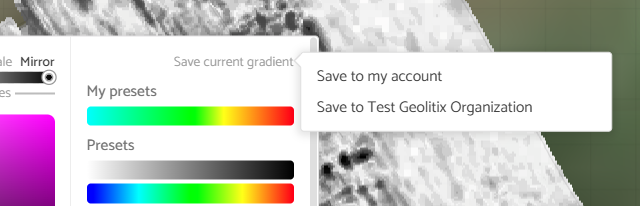Appearance
Thickness Grid
Often it is necessary to map the thickness of a layer of pavement, snow or geology on a GPR profile. If the layer is at the top of the GPR data, then a Depth grid can be created to show the depth of the layer from the surface. However, if the layer of interest is between two horizons on the GPR data, then a Thickness grid can be created. In geology, thickness grids are known as isopach maps.
There are specific scenarioes where thickness grids are important, particulalry when using drone GPRs or GPR datasets collected on water. In these scenarios, the first "layer" is usually the air gap (in the case of drone GPRs) or the water. The layer of interest is often the second or subsequent layers (e.g. snow depth or sediment depths).
Geolitix allows for a single velocity to be applied to a project. When working with drone or aquatic GPR data, it is important that the velocity used for thickness grid layers is that of the interstitial layer and not of the air or water itself.
Adding a Thickness grid layer reveals a dialog box.
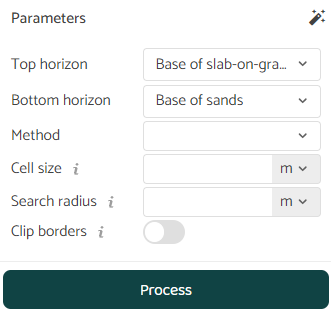
Automated grid parameters
As with other grid creation steps, clicking the magic wand icon fills in the gridding parameters with optimal values as calculated by Geolitix.
Gridding methods
Geolitix offers the following gridding methods. There is no recommended griding method as each has its uses on a case-by-case basis.
- Kriging is a geostatistical gridding method that has proven useful and popular in many fields. This method produces visually appealing maps from irregularly spaced data. Kriging attempts to express trends suggested in your data, so that, for example, high points might be connected along a ridge rather than isolated by bull's-eye type contours.
- With Inverse Distance Weighted, data are weighted during interpolation such that the influence of one point relative to another decreases with distance from the grid node. Weighting is assigned to data through the use of a power parameter that controls how the weighting factors drop off as distance from a grid node increases. The greater the weighting power, the less effect points far from the grid node have during interpolation
Grid cell size
The grid cell size is the size of each pixel on the resultant slice. As a general guideline, the cell size should not be less than the trace spacing and not be more than half of the spacing between profiles. Very small cell sizes do not improve the resolution of the resultant slices and can slow down processing. Very large cell sizes will result in poor resolution and jagged maps.
Search radius
The search radius refers to the region over which the algorithm looks for data points to create a slice. As a general guideline, it should be on the order of 1.5 times the average line spacing. A small search radius will not “bridge” the gap between adjacent lines and will result in empty pixels, whereas a large search radius will include the effects of data points very distant from the point of interpolation.
Clip borders
Clipping the borders of the resultant slice uses an algorithm to blank all cells outside of the edges of the survey area. This also works if there are multiple survey areas. Without clipping the borders of a slice, the entire bounding box of data will be filled with data, including regions outside of the survey area.
Color schemes
A color scheme can be selected from a series of pre-defined options. You are not limited to the pre-defined options listed. Geolitix allows full control over the color scale using a color picker tool. The tool also enables you to control the minimum and maximum of the color scale.
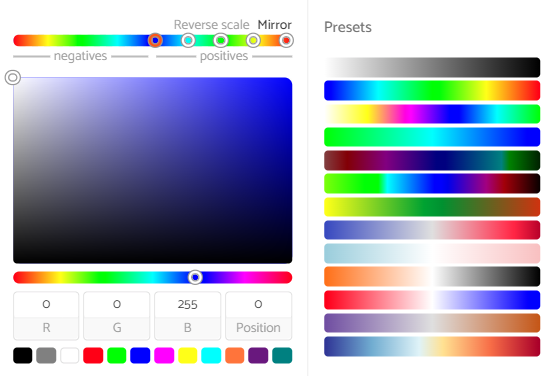
Any color scale can be saved to either the user's account or, in the case of corporate accounts, to the organization's account. This is particularly useful if a specific color scheme is used for a client or as part of corporate branding.